1. How to protect a folder with a password?
2. How to allow browsing/moderator access to the password protected folder?
3. How to change the password to a folder?
4. How to remove the password to a folder?
2. How to allow browsing/moderator access to the password protected folder?
3. How to change the password to a folder?
4. How to remove the password to a folder?
How to protect a folder with a password?
- Right-click on the folder you wish to share;
- Select “Sharing & Security” option from the appearing menu;
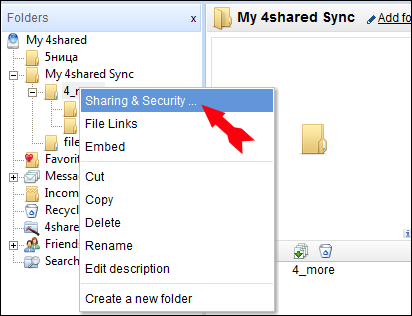
- Open the “General” tab;
- Select “Add password”;
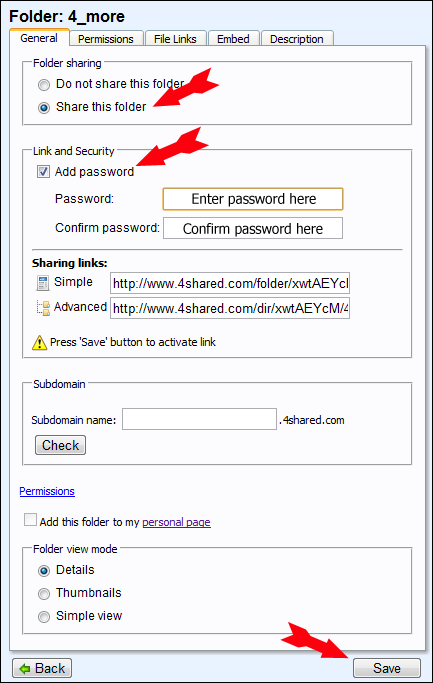
- Enter any password, you wish the folder to be protected with;
- Confirm the password;
- Click “Save” to save the changes.
How to allow browsing/moderator access to the password protected folder?
- Right-click on the password protected folder;
- Select “Sharing & Security” option from the appearing menu;
- Open the “Permissions” tab;
- Mark any/all of the following options: “view “public” files only”, “view all files”, “upload files”, “Web Grab”, “delete or rename files”, “moderator (copy/paste, mark as public), “view subfolders” “create subfolders” to define the level of access, you wish to provide other users with, and click “Save” to save the changes.
How to change the password to a folder?
- Right-click on the folder you wish to share;
- Select “Sharing & Security” option from the appearing menu;
- Open the “General” tab;
- Select “Add password”;
- Enter a new password;
- Confirm the password;
- Click “Save” to save the changes.
How to remove the password to a folder?
- Right-click on the folder you wish to share;
- Select “Sharing & Security” option from the appearing menu;
- Open the “General” tab;
- Unmark “Add password” option;
- Click “Save” to save changes.


